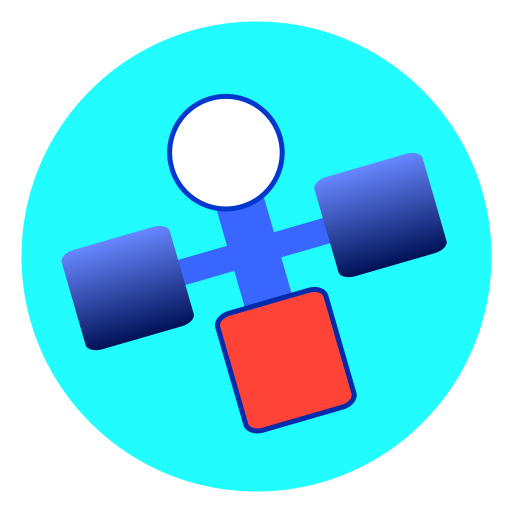
A route is an ordereds collection of waypoints which can be set in advance and followed on the chart. AngelPilot allows the creation of an unlimited number of routes, but only one is 'active' at any one time. The active route is displayed on the chart, and can be followed. Routes are added, edited and deleted in the Route Manager.
The route manager is displayed by choosing View > Route Manager..., or using the key combination ShiftCommandR.
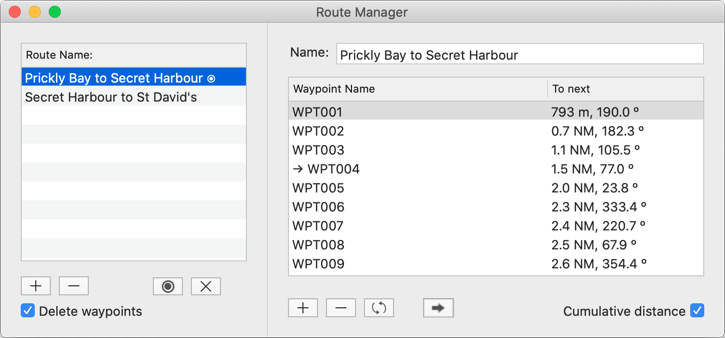
 and
and  buttons in the left hand panel.
buttons in the left hand panel. and
and  buttons in the right hand panel.
buttons in the right hand panel. button reverses the order of the waypoints.
button reverses the order of the waypoints. button is used to follow a route, and has a number of different actions, depending on the context. If there is no goto waypoint, and no waypoint is selected in the table, the first waypoint in the route will become the goto waypoint. If there already is a goto waypoint, the next waypoint in the route will become the goto waypoint. Finally if a waypoint is selected in the list, it will become the goto waypoint.
button is used to follow a route, and has a number of different actions, depending on the context. If there is no goto waypoint, and no waypoint is selected in the table, the first waypoint in the route will become the goto waypoint. If there already is a goto waypoint, the next waypoint in the route will become the goto waypoint. Finally if a waypoint is selected in the list, it will become the goto waypoint.The active route is displayed on the chart with a dashed light blue line. When a route is active, right clicking on a waypoint in the route offers additional menu options of Add to Active Route and Remove from Active Route. There is also an additional menu option of Add Waypoint and Add to Active Route.
The active route is selected by double clicking a route, or clicking the  button, and is indicated in the table by a bullet point after its name. To deselect the active route, either make another route active, double click the current active route, or click the
button, and is indicated in the table by a bullet point after its name. To deselect the active route, either make another route active, double click the current active route, or click the  button. A new route becomes active by default, unless there is already an active route.
button. A new route becomes active by default, unless there is already an active route.