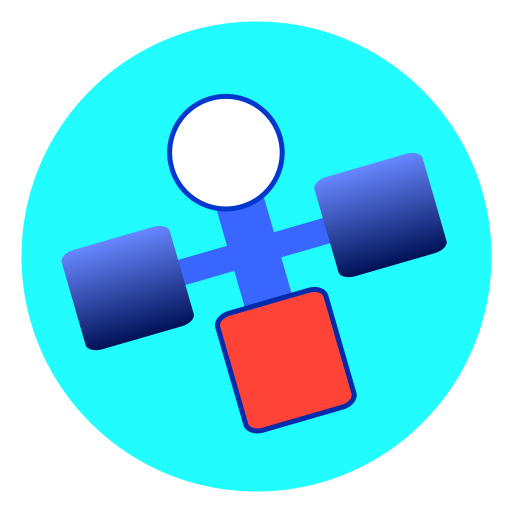
AngelPilot receives navigational data in one of three ways;
Connection details are entered in AngelPilot preferences.
Default values are for connection to an iKommunicate device. For other devices, the root and resource values can be obtained from the device manual. AngelPilot polls the device for new data every 800ms, and this time can be set in user preferences. Your boat's MMSI number may be entered, but this is not required unless the device is collecting data for more than one boat.
For UDP connections enter the port number (default 2000), and for TCP connections also enter the IP address of the NMEA message server.
A RS232 serial to USB adaptor cable is required, for example a Keyspan USA-19HS, an EasySync US232R-10 or a Startech ICUSB232V2. Some of these may require the installation of a software driver which can be downloaded from the manufacturer's website. Plug in the device prior to launching AngelPilot preferences so that the device name is displayed in the 'Serial ports:' drop down menu. Select it and choose the baud rate to match the attached device.
Some Bluetooth GPS receivers will also offer a serial interface (for example the BadElf GPS Pro). You will need to pair your computer with the GPS device using Bluetooth preferences (once paired the preference pane will show the device is disconnected). After pairing, the device will show in the 'Serial ports:' drop down menu for selection
In order to start the connection, choose Connection>Connect, and to stop it choose Connection>Disconnect. The key combination command-K will toggle the connection between start or stop.
While there is a successful connection, then the indication light at the top right of the window is green:  , and if no connection is present, the light is red:
, and if no connection is present, the light is red:  .
.
If navigational data has not been updated for a time (even if there is an active connection), the colour of the boat icon changes to grey and remains so until new position data is received. The time can be set in AngelPilot preferences and has a default value of 5 seconds.
Incoming data can be viewed in the log window which is displayed by selecting Connection>Show Log Window, or the key combination command-L.
Selecting demo mode points AngelPilot to a web based SignalK server sending simulated navigational data for a boat in Savannah Bay, Virgin Gorda, British Virgin Islands. Boat position, depth and speed over the ground will be displayed on any chart which includes this area.
In order to start demo mode, choose Connection > Demo Mode, and then Connection>Connect.
When in demo mode, user connection preferences are ignored and do not require resetting.